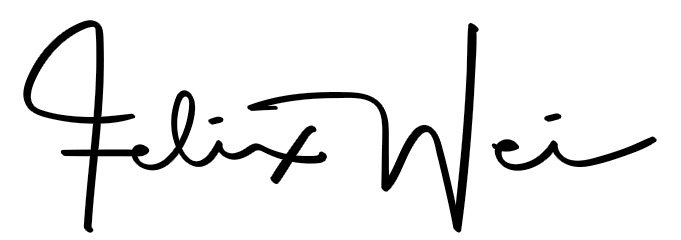LEARN ALL LIGHTROOM CLASSIC SECRETS, TIPS & EDITING TECHNIQUES. GET ORGANIZED & MAKE YOUR IMAGES POP!
By learning Lightroom, your photography will be taken to the next level, allowing it to stack up against pro-looking shots and your workflow will speed up considerably. You’ll be able to organize and process your photography with ease and reorganize any pictures you may have already imported in an easy to manage system.
Post-processing is an essential skill for keen enthusiasts or anyone looking to make photography their profession. This one-time investment will provide you with a structured Lightroom training course that will save you time by ensuring you get the thorough and accurate knowledge required to succeed.

Who is this tutoring for?
- Photographers looking to save time by speeding up their workflow.
- Photographers looking to create professional looking work.
- Photographers new to Lightroom.
- Lightroom users looking to create an organized, easy to manage photo library.
- Lightroom users looking to fill gaps in their knowledge so they can use this program to its full potential.
What will you need?
- Your own Laptop or Mac
- Adobe Lightroom Classic
- Internet Connection (for online private tutoring only)
- Basic computer skills
- Images on for processing – RAW images are preferred
Online Private Tutoring: Anytime, Anywhere at Your Own Schedule

Flexibility

Accessibility

Effective Tutoring

Workshop
Have 3 or more people with you? Request a workshop for more affordable price.
WHAT YOU WILL LEARN…

Lesson 1 – Introduction to Lightroom
An explanation of Lightroom, post-processing workflow, fundamental tools, techniques, using RAW files and the differences between Lightroom and Photoshop.

Lesson 2 – Getting Organized
It’s very important to get your photos organized first and have a system in place before you start using Lightroom. Here we will look at optimizing your folder system for use in Lightroom.

Lesson 3 – Setting up Lightroom
This lesson will help you to choose your preferences and understand best practices when using Lightroom in order to optimize and speed up your Lightroom and back up your catalog and images.

Lesson 4 – Importing Photos
You will learn how to import, convert and organize your photos properly from the start. We will look at import options and the common files types you need to use when importing into Lightroom.

Lesson 5 – Adding Copyright Information
If you are going to be uploading pictures to the internet like website or social media, it is good practice to add your copyright and contact information into the metadata of the pictures.

Lesson 6 – Creating File Naming Templates
When importing your photos from camera’s memory card into Lightroom, it is really important to rename them with descriptive names. Here we will look at how to create custom file naming templates.

Lesson 7 – Library Module
It is the most important module for working after importing photos into Lightroom. You will learn how to view, manage, organize, sort, compare, and rate your photos in Lightroom.

Lesson 8 – Face Tagging
This lesson will teach you how to organize your photos using face tagging feature. Lightroom uses facial recognition feature to help you find, and then tag, people easily.

Lesson 9 – Map Module
Lightroom places your photos on a world map automatically. You will learn how to organize your photos based on location on the map and add GPS information manually if your camera does not have built-in GPS.

Lesson 10 – Basic Editing (Develop Module)
This lesson will teach you how to use Develop Module for fast and best result in editing your photos. You will also learn how to customize the order of tools found in the Develop Module for your own personal flow.

Lesson 11 – Creating Virtual Copies
Lightroom allows you to create virtual copies of an image so you can work on more than one version at once. In this lesson you will learn how to work with virtual copies and understand the advantage of using them.

Lesson 12 – Develop Presets
Lightroom comes with a number of built-in Develop module presets that you can apply to any photo with just one click. Here you will learn how to create and use presets to quickly change the look of your photos.

Lesson 13 – Editing Between Lightroom, Photoshop and other applications
This lesson will teach you to understand when and why you need to jump over from Lightroom to Photoshop or another applications to accomplish what you need to do and create the proper workflow between both of them.

Lesson 14 – Exporting
Here you will learn how to export your photos for different purposes like for printing, website, and publish to social media and also you will learn how to add watermarks to your photos.

Lesson 15 – End and Recap
After completing this workshop, you will be able to truly master basic to advanced post production techniques using Lightroom. We will recap all the stuffs you have learnt.